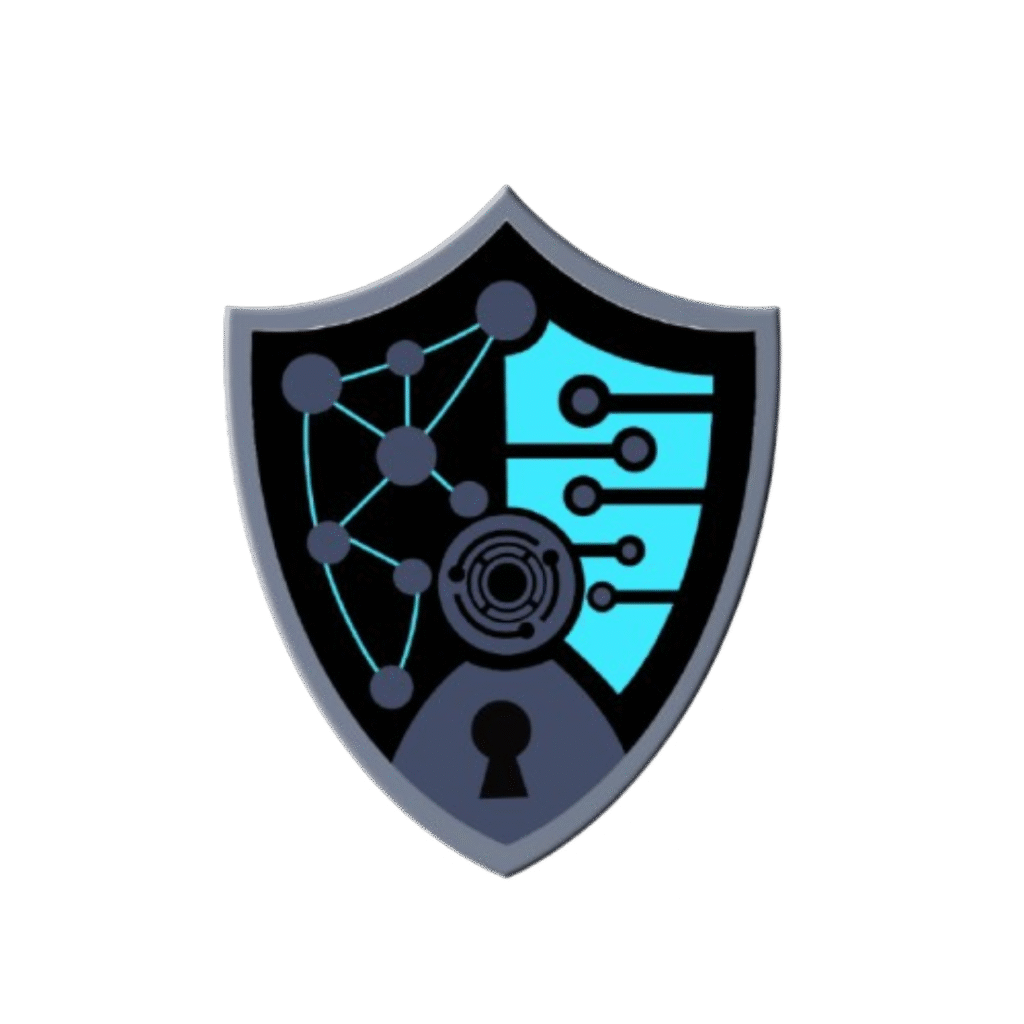Ever visited your own WordPress site only to see a blank screen, broken layout, or error messages everywhere? That happened to me recently — and spoiler alert: It was a plugin conflict.
But instead of panicking, I used a methodical approach to fix it like a pro.
Let me share the exact steps I took — because if you’re using WordPress in 2025, plugin conflicts are almost inevitable.
The Problem:
I installed a new plugin for social sharing (looked cool, had good reviews). But after activating it, the site’s homepage broke.
- Styles weren’t loading
- Admin dashboard slowed down
- Some buttons stopped working
I knew something was wrong — but I didn’t know what yet.
️♂️ Step-by-Step Diagnosis:
Here’s how I found and fixed the conflict.
✅ Step 1: Enter Recovery Mode
I received the email:
“There has been a critical error on your website.”
Thankfully, WordPress Recovery Mode allowed me to access the backend safely.
Step 2: Disable All Plugins
Using either:
- WordPress dashboard (if accessible) OR
- FTP / cPanel > File Manager > Rename the plugins folder to plugins_backup
The site loaded fine again. Bingo! Definitely a plugin issue.
Step 3: Reactivate Plugins One by One
This is where patience pays off.
I renamed the folder back to plugins, then reactivated each plugin one at a time.
When I activated the new social plugin, the site broke again. Gotcha!
Step 4: Check Compatibility
I checked:
- PHP version compatibility
- Plugin update logs
- WordPress version (I was using 6.5.2)
Turns out, the plugin hadn’t been updated in over a year. It wasn’t compatible with the latest jQuery bundled in WordPress 6.5+
Step 5: Replace the Plugin
I replaced it with a better-reviewed, actively maintained alternative.
Problem solved. Site back to normal. Users happy. ✅
Lessons I Learned (and You Should Too)
- Don’t install too many plugins.
Every plugin is a potential risk — in speed, security, or stability. - Always back up your site before trying new plugins or themes.
- Use staging environments for testing updates or new features.
- Check plugin compatibility with your WordPress + PHP version before activating.
- Stay calm. Most WordPress issues can be solved with logic and Google